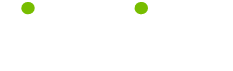Projector Maintenance Tips
Read these 12 Projector Maintenance Tips tips to make your life smarter, better, faster and wiser. Each tip is approved by our Editors and created by expert writers so great we call them Gurus. LifeTips is the place to go when you need to know about Projector tips and hundreds of other topics.
Projector troubleshooting: Projector image is cut-off
The solution to this common problem is simple. This usually occurs when your multimedia projector's resolution is in sync with the computer resolution. This is typically a simple fix that can be solved by pressing the Auto Image or Image Sync button on the multimedia projector or remote. This should automatically resize your projected image to match your computer resolution.
If this does not work, or if your multimedia projector does not feature this intuitive Auto Image button, you'll need to change the resolution on your computer. Projectors are typically SVGA resolution (800 x 600) or XGA resolution (1024 x 768). Change the resolution on your computer to match the projector resolution. Consult your computer manual on how to change your computer resolution.
Projector troubleshooting: Projector displays no image
If your LCD or DLP projector displays no image, this could be a variety of problems. First, check that the projector has power. On the top of the LCD or DLP projector should be some lights. With power, those lights will be on. If it has power, check to make sure that the projector lamp is firing. If so, go to the source. Make sure that it is connected with a VGA cable or USB cable to your computer, or with an RGB cable, S-Video cable or DVI connection to your VCR/DVD Player. From a laptop computer, the VGA cable should be connected to the VGA out connection, and into the VGA in connection on the projector. Are both ends tight?
If everything has checked out so far, the solution probably lies with the external monitor port. Check this by holding the Fn key on the keyboard, then press the F7 key. (On some computers, the key might be F5 or F3. Try these if F7 doesn't work) Each time you press the Fn / F7 combination, you will cycle your display through the following settings:
* Press Fn / F7 once: The laptop screen only
* Press Fn / F7 twice: The projector port only
* Press Fn / F7 three times: Both the laptop and projector port
* Wait a few seconds after each time you press the key combination to let the LCD or DLP projector refresh. Nine times out of ten this will result in seeing your projected image.
Projector troubleshooting: Wake up your projector or laptop
Laptops as well as digital projectors have sleep modes that go into effect after periods of inactivity. There is probably a button on the remote or on top of the digital projector that will “wake the projector” and show your image.
Common Projector Care Tips: Vent your projector
Ensure that you have adequate ventilation around your LCD projector so heat can dissipate. Do not cover the vents on the side or the front of the LCD projector.
Tips to Clean Your Projector Lens: Projector lens cleaning tips
Blow dust off the projector lens by using a can of compressed air. Be careful not to spray the compressed air too close to the projector lens. A safe distance is approximately six to eight inches from the projector lens.
Common Projector Care Tips: Ceiling Mounting Your Projector
Before you ceiling mount your projector yourself, please consult the services of a qualified audio-visual technician. Ceiling mounting a projector is difficult and dangerous if done without experience. Contact a technician in your area that has specific experience regarding ceiling mounting projectors.
Common Projector Care Tips: Protect your projector from falls
Only use your digital projector on a solid, level surface. If the digital projector falls to the ground, you can be injured and the projector could be seriously damaged. Most accidents where the digital projector is dropped are not covered under standard projector warranties.
Tips to Clean Your Projector Lens: Projector lens cleaning tips
Use isopropyl alcohol or a photographic lens cleaning solution with a lens cleaning solution to clean your projector lens. Any other cleaning chemicals may damage the projector lens, and paper towels or tissues may leave lint or residue on the glass.
Common Projector Care Tips: Do not use projector in extreme climate
Do not use your LCD or DLP projector where temperatures vary greatly. Your LCD or DLP projector must be used at temperatures between 41 degrees and 95 degrees.
For more projector tips on how to keep your multimedia projector running for years, go to AVPartner.com.
Common Projector Care Tips: Do not get projector wet
Do not expose the multimedia projector to moisture, excessive dust or smoke. This will harm the screen image as well as shorten the life expectancy of the multimedia projector lamp.
Tips to Clean Your Projector Lens: Projector lens cleaning tips
Apply cleaning solution to cloth and wipe your projector lens in a spiral motion beginning in the center and working outward. Avoid applying the cleaning solution directly to the projector lens.
Projector troubleshooting: Choose your projector input signal
If you do not have a projected image, you may have your multimedia projector set to the wrong input signal. Consult your user's manual and go into your projector menu. There should be an option for Projector Input or something to that effect. Toggle through the different types of inputs: RGB1, RGB2 and Video might be a few of your choices. By trying each of these, you're likely to find your correct signal source. Selecting the correct input source may produce your projected image.
| Guru Spotlight |
| Linda Handiak |